Infinite Auto Scrolling Effect
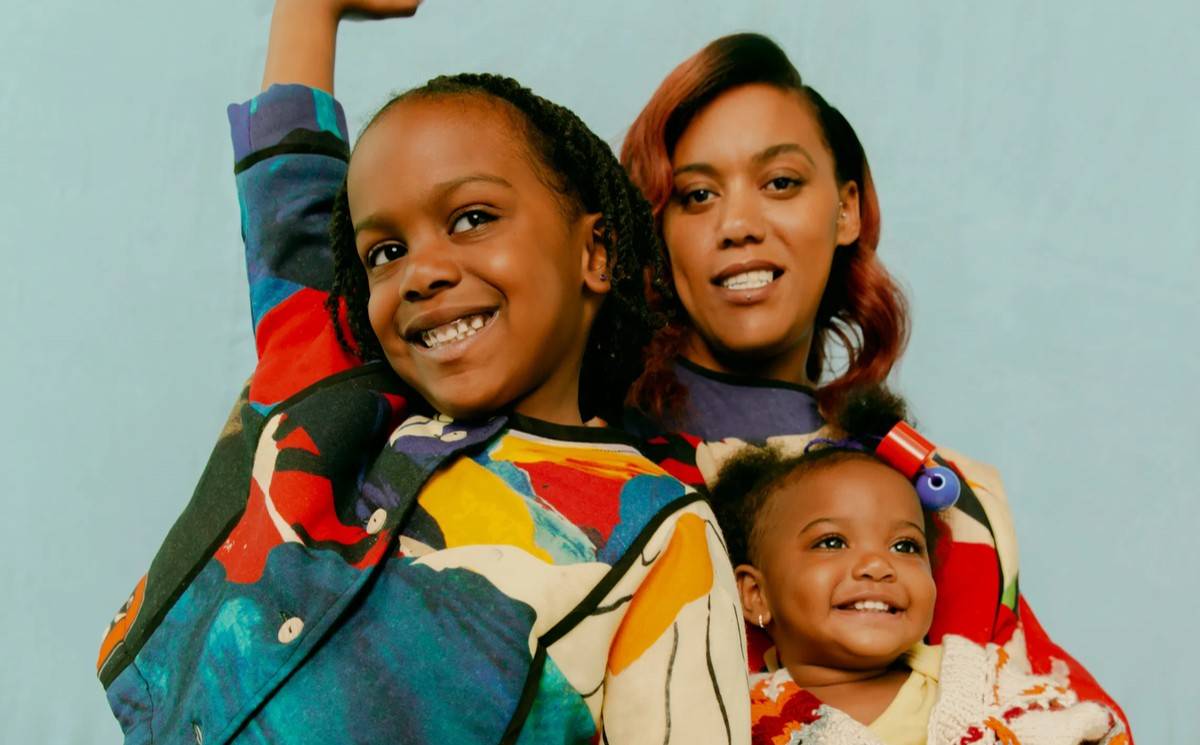
Fastest WordPress
Search Plugin
Search Plugin





Best Grid Builder



WooCommerce
Product Filter
Product Filter



Note that: this feature only works on the frontend and doesn’t work on the Editor.
You can choose to import our pre-made demos in Templates or create yourself as following steps.
- Go to your WordPress Dashboard > Piotnet Grid > Templates > Add New > Add Template Title > Edit With Piotnet Grid.
- Create a Section > Settings Tab > Auto Scrolling Effect > Enable (this feature only works on the frontend) > Save and Reload the Editor page
- You can set custom width for the Column when editing the Column > Advanced Tab > Advanced Style > Width, Height > Width: e.g “200px” > Duplicate the column to create a next column.
- Drop Image and Text widgets into the columns. You can set the Height for the Image and then the Width will be auto-resized at Style Tab > Custom Size with Center Mode.
- Embed the Template to anywhere by using the Template Widget / Block / Element or the Template Shortcode

